This is a tutorial from Jacqui Best about the proper procedure for slaving your hard drive prior to running data recovery software on it. This would also be the procedure to follow if you were to run speed clone to sector clone a noisy drive or if you have a partition problem and need to repair or recover data from a partition or if you need to restore or undelete a file.
It is very important to not download data recovery software directly to the effected hard drive. If you don’t have a second drive or don’t have either a USB drive or USB capable data recovery software, then you must hook the drive up as a slave to run the software.
Hard Drive Recovery Video Series – How to Slave A Hard Disk
Watch the video below to see how to slave a desktop IDE hard drive. If you have any questions post a comment at the bottom of the page. We answer all comments that are legitimate questions!
Related ResourcesHow to Slave a Laptop Drive |
Case Study: How to “Slave†your Hard Drive
In data recovery it is NEVER a good idea to install, copy, surf the Internet, reboot the machine, or do ANYTHING on the hard drive you are now trying to recover the data from. I often tell customer they need to Slave the hard disk to another computer, or put it in a USB chassis. What is difficult is the fact that the average home user has no idea how to do this, and it can be a very daunting task.
The following is a step by step walk through, with pictures on how to remove a hard drive from a computer, slave it to another and then be able to do a safe recovery of the hard drive. If the hard drive isn’t seen in the BIOS or is making noises you more than likely need hard drive recovery.
Tools needed: Phillips head screwdriver and a marker.
Step 1: Shut the PC down and unplug the power.
Step 2: Let’s take a look at the back of the computer and see that we need to unscrew and do in order to get the case open. It varies from model to model, so I am showing you on a standard tower case. You will see that there are screws holding on the side panels of the computer. You will need to remove both sides of the tower in order to free the hard drive.
After you remove the sides you will have a front and a back so to speak.
Front
Back
Step 3: While looking in the front we are going to locate and remove the hard drive. You will see below that the hard disk is located near the bottom of the drive chassis in side (the pink area I have highlighted). This is usually the case for most computers.
Step 4: We are going to need to remove the screws from the front and then go around the back of the pc and remove the screws on that side also.
Front Screws
Back Screws
NOTE: there is USUALLY a way to access these screws from the back. If there is not, I would contact, you local computer store fro help as it can become an issue of having to remove the motherboard and other peripherals.
Step 5: Now I want you to remove the power from the Hard Disk. This is a small cable with one red wire two black wires and a yellow wire running into a white connector. Be gentle and slowly pull the cable out, it may be a tight fit so usually slowly rocking it left and right will help remove it.
After you have unplugged it, take a marker and put a mark on it, this will help you to know which one to use when you put the drive back later.
Step 6: Here comes one of the hardest parts, removing the hard drive from the chassis. You are going to want to try and push, any cables in the way of the rear of the drive, up and out of the way. Firmly grab the back and top of the hard drive and pull back to free it.
PLEASE do this gingerly as you do not want to damage any other internal components.
Step 7: Now that the hard drive is free, Flip the hard drive over so that you are looking at the “green board†take you marker and make an arrow that is pointing to the power. This will help you to know which connector to use and which way it is supposed to be plugged into the drive.
Step 8: Holding the hard drive firmly, grab the cable and pull it out. This is another one of those tight cables. Be patient and careful, you don’t want to snap any of the pins off or break the cable.
Step 9: Ok so now we have the hard drive free from the computer, we need to set it to be a slave in the computer you are moving it to. If you take a look at the back of the hard drive there will be a set of pins usually located between the power and hard drive cables.
Now here is the tricky part.
Since Seagate owns Maxtor and Western Digital is the next most popular hard drive I will cover a Maxtor and Western Digital drives for how to set jumpers. (Almost all manufactures keep the jumper setting on the top of the drive on the label) Western Digital: If you look at the green board you will see that near those pins there are labels CS SLAVE MASTER PM2. You are going to want to put the jumper (which should be there already) on SLAVE.
Seagate/Maxtor: This manufacturer is the exact opposite of Western Digital. When you want to make a drive a slave you must make sure there is no jumper on the first set of pins next to the hard drive cable. Maxtor/Seagate have a very clear diagram on the top of their hard drives to explain how to set up as slave.
Step 10: Now that you have made the drive a slave, you can now move it to another computer, to attempt recovery. To do so please start by repeating steps 1 and 2 from above.
Step 11: Ok now another tricky part, putting the drive into the other computer. (for the sake of this walkthrough I am just re-inserting the drive into the same computer)What we need to do is now put the drive into an empty bay in the computer. And put one screw into the side. This is just to hold it in place while you do the recovery.
Step 12: Now find the hard drive cable coming off the hard drive that was already in the machine. To avoid a very lengthy explanation, I am just going to have you disconnect the cable from the hard drive. While looking at the cable you are going to want to connect the very end to the drive you are attempting to recover and the second from the end to original hard drive in the machine.
Step 13: Now connect a free power connector to the hard drive.
NOTE: if you do not have a free power plug you may need to buy a power splitter from your local PC Company.
The image below is what everything should look like when you have connected all the cables.
Step 14: Now replace the sides of the computer, and plug it back in. You should be able to boot into Windows now and attempt recovery.










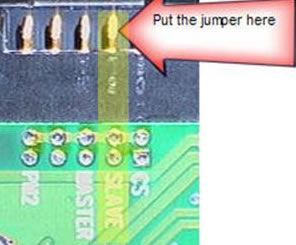



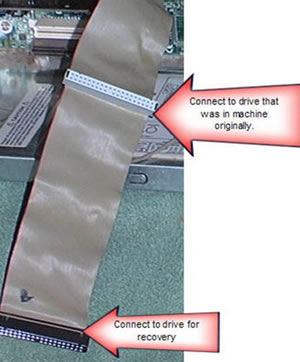

Don’t know if this is right place to ask but here goes. I have an ACER travelmate laptop with no hard drive, and Western Digital laptop hard drive with no OS. How do I get an OS on the hard drive with only recovery disks from E-machines pc that crapped out last year? Or can I? Can I clone the laptop hard drive from my gateway pc that is still working? Will there be compatibility problems with the gateway software system?
Looking for any help I can get. Thanks.
Hi. my is Anup Das & ihave a question. My computer was runing very smoothley. But suddenly HDD stop working, & HDD led still gloing. & cameout very noise sound from HDD.This time i restrt my computer.but i got a massage. HDD not found.In the mine time i remove sata cable from motherboard. After 2 minite later i put it again in the motherboard.Then my computer has start & win xp runing very smoothly. Two days later i have faced same problem again.
please help.
ANUP
Question 1). I have a seagate, Barracuda ATA IV 80 gbytes hard drive. Model ST380021A. How would I set this up with the jumpers as a secondary hard drive. 5 options on the jumper. 1 is slave where I pull the pin out & leave it out, 2 is Master or single slave. 3 is Enable cable select is where the pin is. 4 is Master with NON ATA compatable slave. 5 is Limit drive capacity to 32 Gbytes. Which one do I use?
Question 2). If I set my jumper to slave or master on my western digital hard drive, Do I have to reformat or repartition my hard drive with my windows all over again?
I have a Dell Dimension XPS system and experienced hard drive failure. My pc has 2 array hard drives……don’t know if data is completely lost, but my understanding of an array setup is that data is mirrored. I am hoping one of the drives is recoverable….. I’m unsure about how to slave the old drives.
I purchased new drives and am wondering if I can install windows xp and format one of the new drives. Then setup old drive as slave drive on same pc. Is that possible? And does array setup of old drives complicate matters?
Thanks,
Marta
I read the above instructions but I am not to clear.. I want to copy everything from my present Hard drive to another Hard Drive. from what I understand I will have to get a Hard Drive and slave it (apply the jumpers in the right position) place it in the PC with the original data that I want to capture and copy to the slave.. Am I correct?
Clive,
That is correct, they drive should still boot just as it did before. When you get into windows you should just now have an additional drive letter you can copy to.
Hi -
Does the OS of the master need to match that of the slave? Do OSs make any difference when slaving a hard drive?
Thanks!
Jen,
No it does not if you are running a Microsoft OS just know that it can only read Microsoft OS’s It can not read MAC or Linux.
I have an old computer that is no longer used, but there are tons of data on the hard drive that I would like to be able to access using a second computer. However, I would like to connect the original hard drive to the new computer as a slave. So, question: if I slave the original hard drive on the new computer, then will this be just like using an external hard drive? In other words, I would like to have the old hard drive as an additional drive on my machine that I can access just like if I used an external hard drive (with the new computer’s hard drive still in charge of running the OS like usual). Is this how it works?
If this is the case, then I’ll be able to just permanently use the old hard drive on my new computer as an additional disk. Sorry if its redundant, and thanks in advance for any help.
~Mike
Mike,
It will be like having another hard drive that you can access all the time. Kind of like and external except that you cant be removing it all the time if it is inside your computer.
How can i do this in segate hard drive i can only find four pins and also it is not written anything on the hard drive board so which pin should i prefer to make my hard drive as slave please help me…..
On the drive sticker many times it will tell you the master/slave configuration. If the drive is SATA you will not have any such selection to make and the drive boots based on what you pick in the bios. hope this helps.
my HP computer said ntld is compressed hit ctrl alt delete. SO I did this and now it won’t go into a system restore page any more. The computer will turn on but is just black. I have years of info on that computer and want to remove the hard drive and put it into my husbands old hp computer and see if I can get into my hard drive that way. Will this work? Will I be able to open that drive up in his computer. They are both XP
Lisa,
You should be able to slave it in to his computer and it should assign a drive letter like “d” to it if it isn’t the hard drive that is the reason the computer is just a black screen now.
I have a hard drive from my old personal computer that I just put into what was my family computer, which has became my “new” personal computer, as a slave drive. I’m trying to make it so my old hard drive is just for extra storage for videos, music, pictures and whatever other files I want to take off the main hard drive to use it for just the OS (Windows XP), drivers, and programs. Is it possible to delete EVERYTHING (OS, drivers for the old computer, program files, ECT.) except the videos, music, ect. I have on the old hard drive/slave drive without errors? I also don’t have room on my main hard drive to store all the files I want to keep that are on the slave drive so I wouldn’t be able to move them to just wipe it.
3 days ago i was installing operating system that is wins 7 but i was upgrading from 32 bits to 64 bits but suddenly/accidentally instead of formatting system partition accidentally i have formatted local disk C which lead to lost of all my data. yesterday i have tried to recover my data by RECOVER MY FILES software but i have recovered only small files eg. pictures,powerpoint and word doc programs,videos,musics and other large files till now not recovered. sorry which way may i use to recover those large fles???
I have an Apple G4 ibook. my computer’s fan just keeps running when i turn it on but i have a black screen. i was told it was my motherboard. I want to get my files and pic. off my laptop but don’t know if it can be done. is there a way to do it?
thank you
Pam,
Your best bet is going to pull the hard drive and slave it to another Macintosh. It is likely there is nothing wrong with the drive and you will be able to pull the files right off.
Thax i never 4get
do i’ve to format the slave hdd before connecting to the pc????
Sumit,
No .. you should not format the drive before hand that would cause more data recovery issues and if this is just so you can try and use a slave then you can format it afterward.
im trying to work on my dads pc its a old AOL optimized systemax,
when i turn on the power it pops up : verifying DMI pool data………….
boot from cd:
disk boot failure, insert system disk and press enter.
i do have a external hard drive case thats usb what cant i do to get this pc back up and runing right? thanks for your time,,,
Hi,
Well, you can take the hard drive out of the system (see our post on how to slave a hard drive for directions on removing the drive). and insert it into the the USB enclosure. Then plug the enclosure into an up and running system to see if you can access the data. However, you may want to check and see if the system BIOS recognizes the drive during boot. If the drive is malfunctioning then you may want to give us a call.
Good luck.
I am trying to slave an IDE hard drive but the master drive is SATA. I cant connect a ribbon so what do I do?
If the system does not have and IDE or PATA connection and you want to try and access this drive you can get a PATA USB enclosure from Best Buy.
pardon this dumb question but…
What exactly is the jumper? What do I put on it?
I understand the need to identify the jumper but not sure what you actually put on it.
Thanks
Hi Kevin, jumpers are pins on the hard drive to determine its placement on an IDE cable or ribbon. Please see item number 9 in the following link.
http://www.dtidata.com/resourcecenter/2007/04/23/how-to-slave-hard-drive/
My dads cpu died, I think it was the power supply. I got him a new one, he needed it. I want to hook up his old hard drive as a slave to transfer all of his files over to the new one. It has been a long time since I have done this. The pictures above look very familiar in that the wide ribbon was attached to the hard drive. His old computer did not have the ribbon attached to it. There was a small power supply and then the SATA cable I think. That is how the new computer is as well. So it is kinda throwing me for a loop. I remember before there being the jumper and moving it to the slave position. Which I had forgotten the specifics until looking at this article. I guess my question is can I use any of the power sources and use the old SATA cable? Where the SATA cable is plugged into the new computer it looks like there are 4 slots. The new HD is plugged into the lower right. Does it matter where the old HD is plugged into?
Hi Terri, if the drive is SATA and there is only one hard drive in the system, you should be able to use any of the SATA ports.
Hi to all. My old hard disk had bad sectors and it’s running very slowly. So i want to buy a new hard disk.
The question is,
Can i use my old hard disk as slave to new one permanently?
is it possible to run like that?
will it cause any damage to new hard disk or other components like motherboard, ram, processor?
Please help me.
Thanks in advance.
Charan,
You can run it secondary just keep in mind that the drive will just get worse and worse and getting your data off of that drive should be a top priority.
Thanks
Jacqui
When I power it up it doesn’t boot up windows xp.. When it boots up to windows xp splash screen, it displays dim and restarts… And when I try formatting the system, it shows blue screen… Plz help, what should I do?
Also A dell dimension desktop not coming up… When I plug in the power cable, the power led blinks yellow continuously with no ON sign, and when I removed the power plug close to the processor and tried power on the computer, behold it turned on but no display… I tried another power pack, it still blinks yellow with no on sign to but when I tried removing the power plug close to the processor, the system on and still no display…. Could it be that the processor is bad? Plz help.
Innobest,
It could also be not enough juice from the power supply. Did you add any new hardware to the machine?
I had to reinstall Windows 7 using the recovery disk about two months ago, and I really NEED to recover some of the files that were lost upon doing this. Every time I have found anything about recovering lost data after a reinstall, it says I need to run the recovery application on a separate computer. I have a Dell xps8300 desktop PC, and although this is not the first time that I have had to reinstall Windows OS, I usually did it so that all of the old files were saved in a folder named windows.old. Unfortunately, this last time it was not able to reinstall the drivers after the reinstall, so I had to do a destructive reinstall. This worked as far as correcting the ntfs problems, but it also erased pretty much EVERYTHING I had saved on the computer, and I need a lot of it back. Please give me some better advice than connect to a different computer as to how I can recover the lost files!!
Zlloyd1,
The reason you keep seeing everyone tell you to connect the drive to another computer is writing ANYTHING to the drive WILL DESTROY the data you need to get back. You can of course ignore that and install the recovery software on the affected drive and try to recover the data but you will still need some other external device to recover to. If you recover to the drive that you are recovering from you will likely overwrite the data you are trying to recover as you are recovering it. This is the most catastrophic recovery situation to be in and in order to get any of the data back it is highly recommended to remove the drive slave it to another machine and recover the data to another disk. You will need to use some kind of raw file harvesting and the files you retrieve will be mostly image type files.
Please let me know if this explains everything.
Jacqui